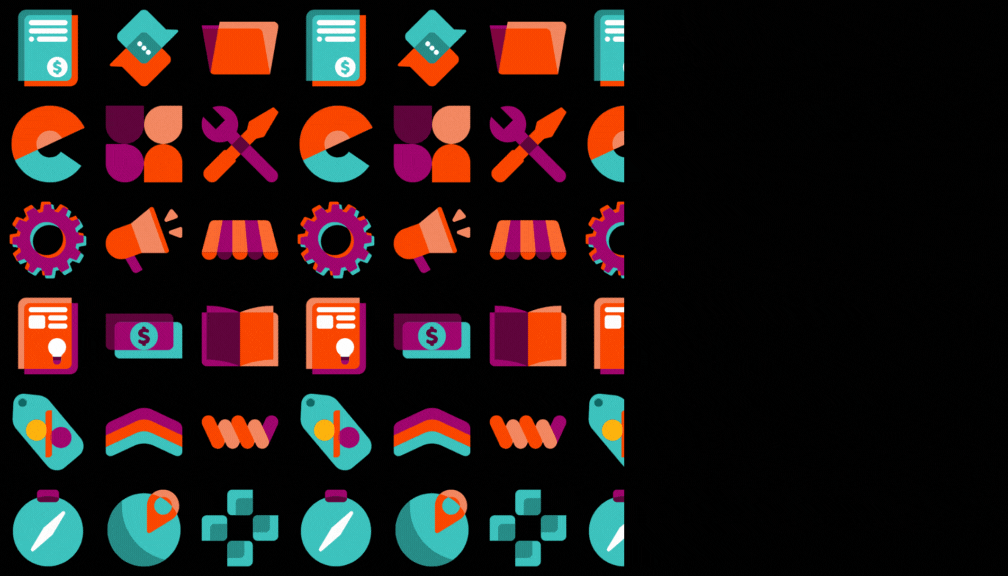Draft MO in MPS and Total quantity at view end
STORY BEHIND THE FEATURE
ODOO BEHAVIOUR
In standard Odoo MPS, only confirmed MOs appear in the +Actual column, excluding drafts used during planning. This can mislead users into thinking no progress is made since unconfirmed MOs don’t count. Odoo also lacks totals for +Actual or Suggested Replenishment, making it hard to review overall capacity or demand.
CLUEDOO BEHAVIOUR
The fal_mps_mo_ext module improves MPS by:
✅ Including both Draft and Confirmed MOs in +Actual.
✅ Adding totals for +Actual and Suggested Replenishment.
✅ Enhancing the wizard to show quantities for both MO types.
✅ Allowing filtering of Draft MOs by period.
✅ Giving a fuller view of planned vs confirmed production.
OUR FEATURES AS SOLUTIONS
Includes Draft and Confirmed MOs in +Actual and Suggested Replenishment
Adds total summaries at the bottom of the MPS
Updates wizard to show Draft MO quantities
Allows filtering Draft MOs by period
HOW TO USE MODULE
I. Include Draft and Confirmed MOs in +Actual
| 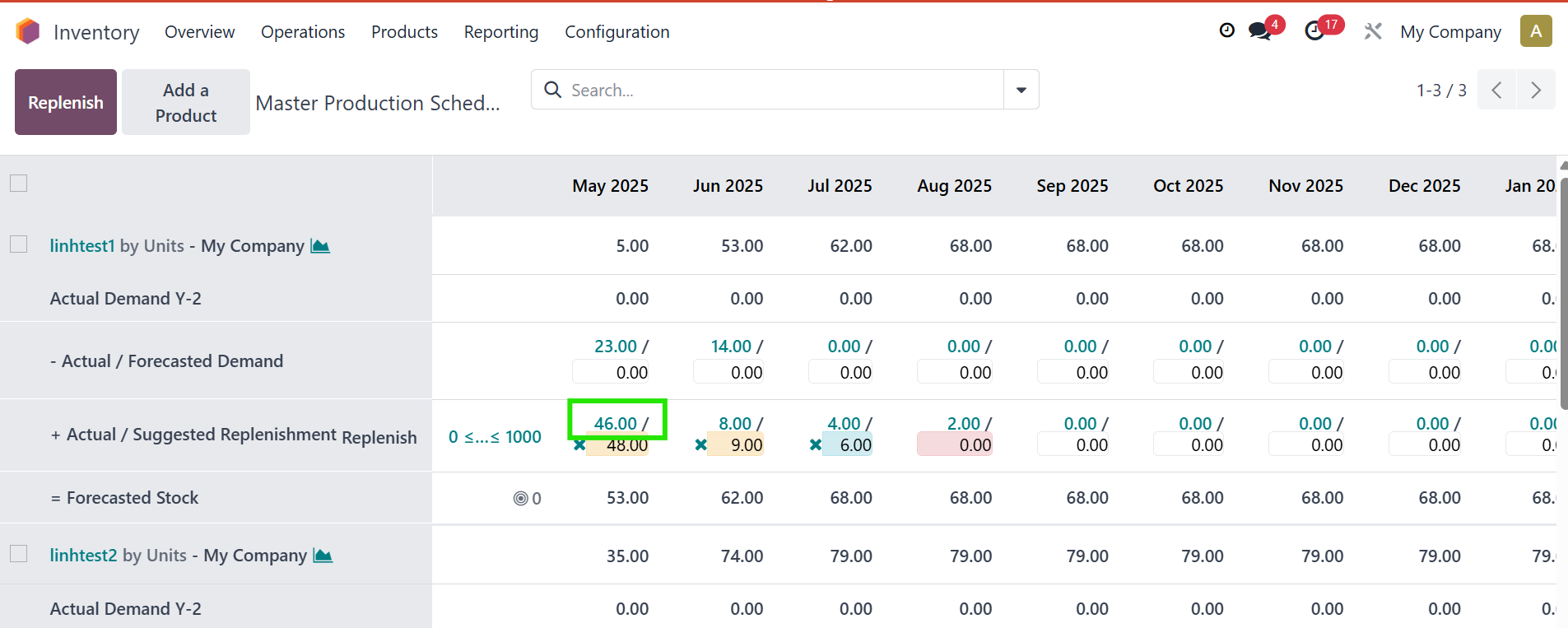  |
2.
| 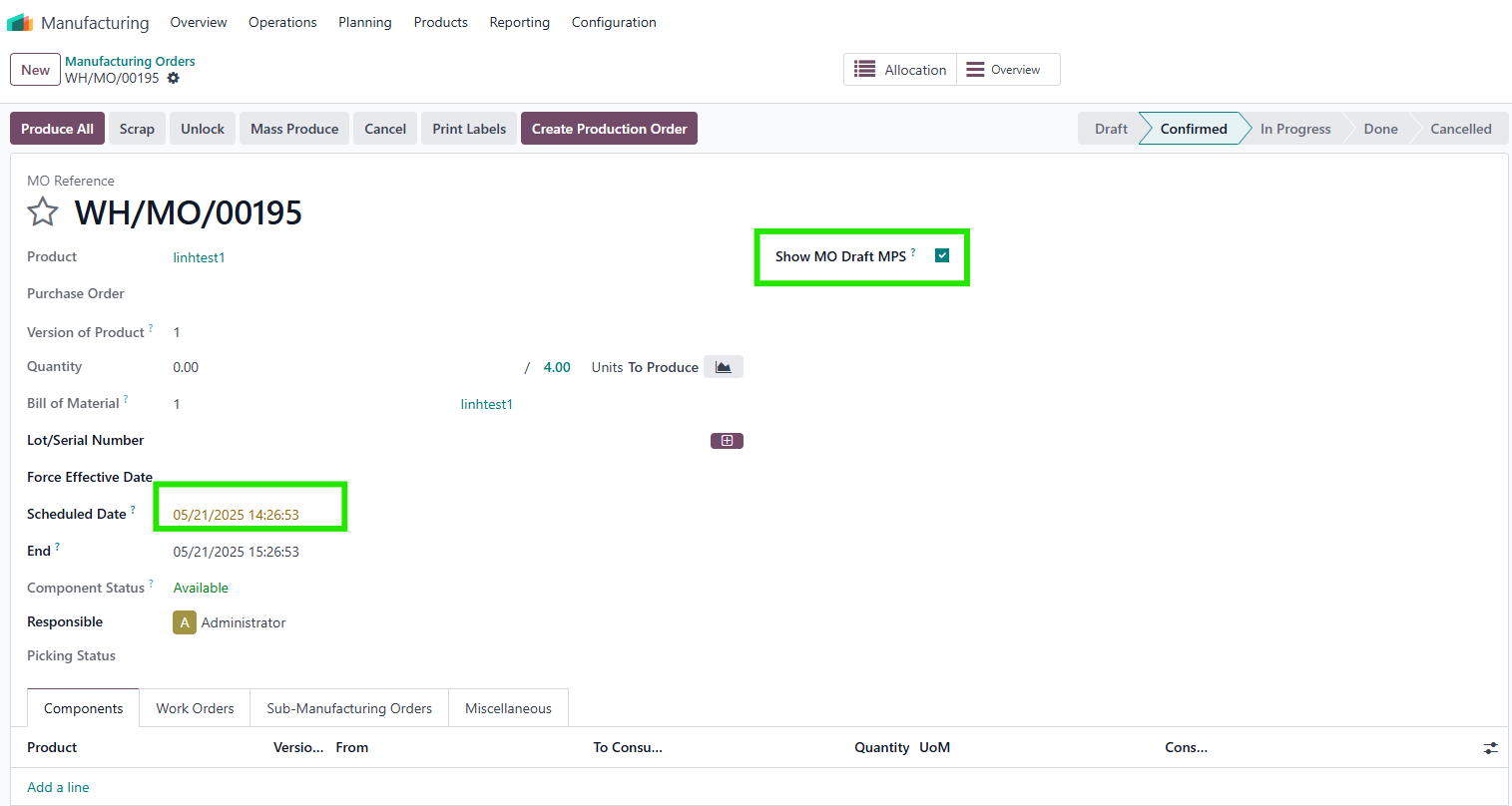 |
3. Refresh the MPS view; draft MOs will now appear in the +Actual column for the scheduled period. In the wizard:
Note:
| 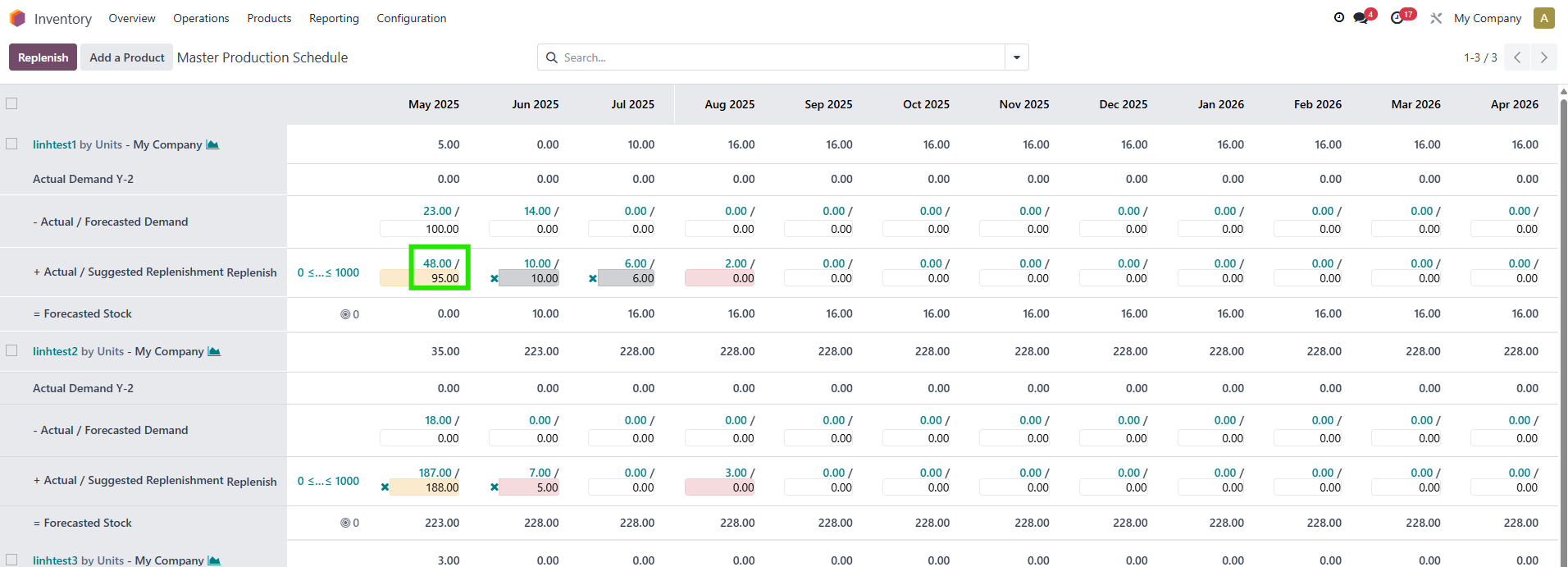  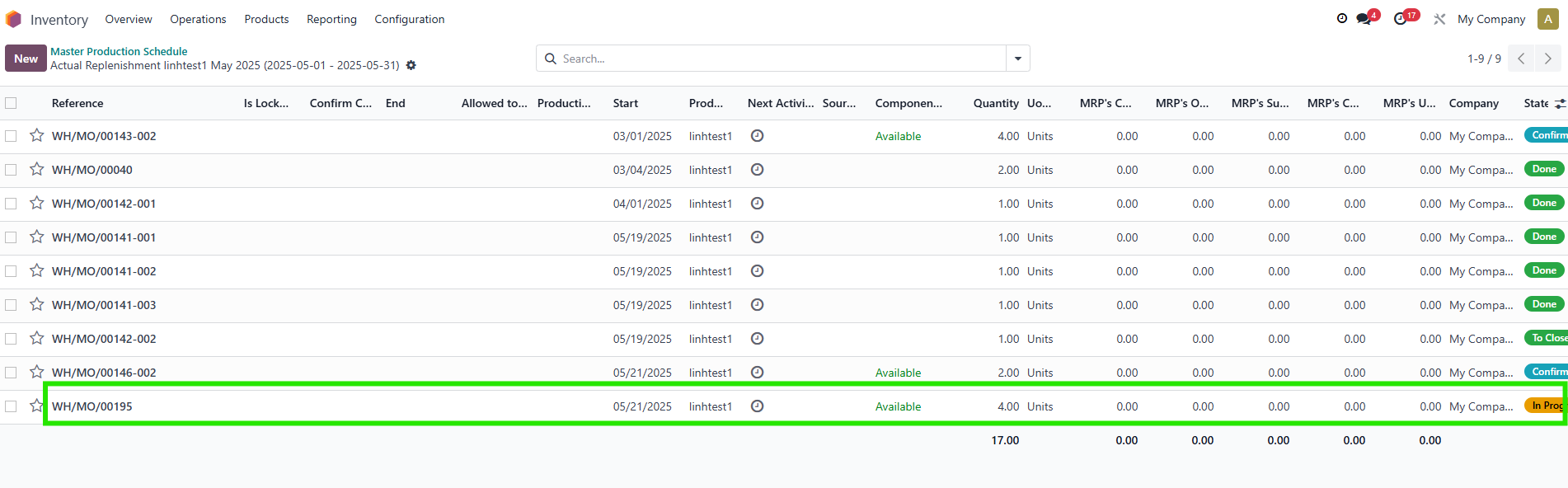 |
II. View Total Summary at the Bottom of MPS
| 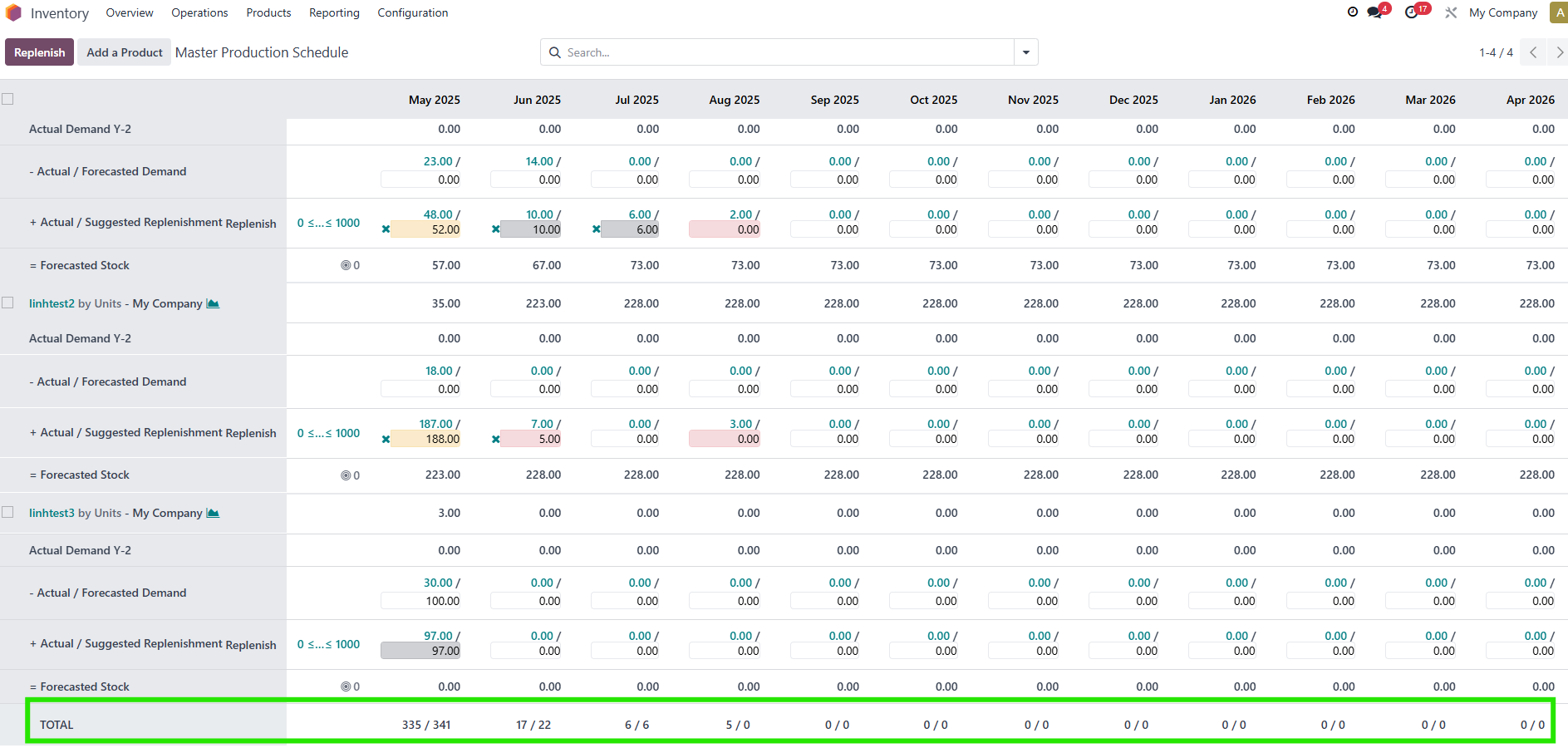 |
III. Customize Date Filters
| 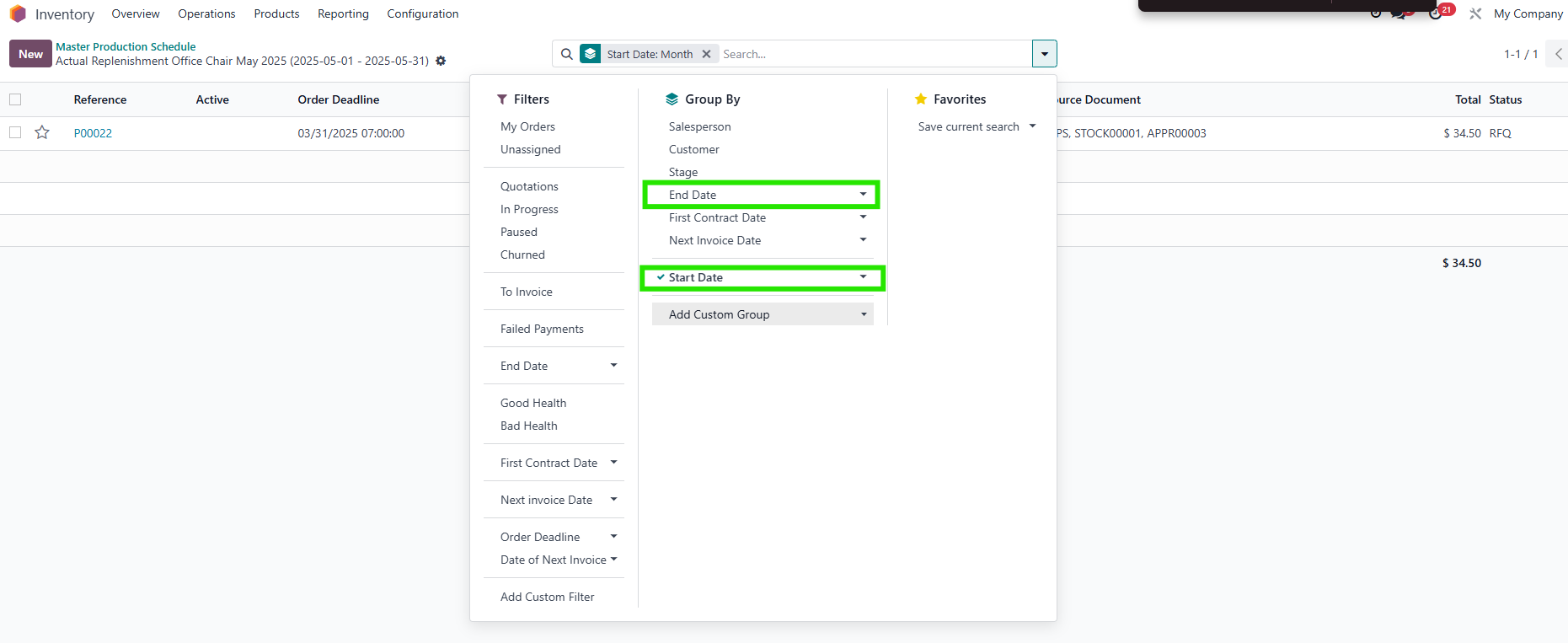 |
?unique=44344d8)
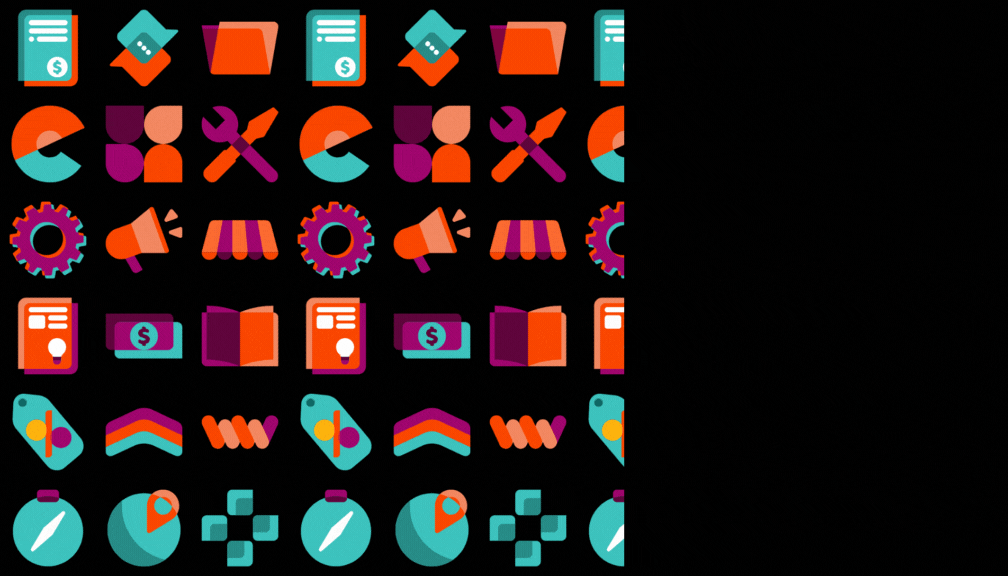
?unique=44344d8)