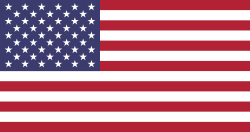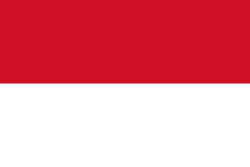Fix SO delivered quantity - Transit location (Intercompany)
Increase delivered quantity on Sales Order once product was delivered to transit location
ODOO BEHAVIOUR
Odoo has useful features called Transit Location and Inter-Company Transactions. Companies can utilize these features to set up multi-company sales/purchase flows.
However on the sales delivery side, there is a minor bug that does not increase the delivered quantity on sales orders, even when the product was already delivered out to the transit location.
For this reason, the user cannot create an invoice for the sales order (product invoice policy: on delivered quantity).
CLUEDOO BEHAVIOUR
Cluedoo fixes the bug to increase the delivered quantity on a sales order once product has been delivered out to the transit location.
BUSINESS CASE
Company A has two subsidiaries: Company San Francisco and Company Chicago.
Company San Francisco buys product from Company Chicago.
How can we set up sales/purchase and delivery workflow between these 2 companies? Follow the steps below to discover how this module can simplify and streamline the process.
How to use this module
CONFIGURATION
1. Inter-Company Transactions Setting
Go to the Settings for both companies and search for the Inter-Company Transactions feature:
- Enable Synchronize Sales and Purchase Order
- Choose a default warehouse
2. Create a transit location
On Inventory > Configuration > Warehouse Management > Locations, create a new location:
- Parent location: Virtual Locations
- Location type: Transit Location
- Company: Leave Blank
- (Cluedoo) Location: Inter Company
Note: If the user leaves the Location field blank, the module will not work.
3. Contact setup
From Company San Francisco (buyer):
- Go to Contacts and open the contact My Company (Chicago)
- On the Sales & Purchase tab > Inventory section, change Vendor Location to the transit location created above.
From Company Chicago (supplier):
- Go to Contacts, open contact My Company (San Francisco)
- On the Sales & Purchase tab > Inventory section, change Customer Location to the transit location created above.
OPERATION:
From Company San Francisco (buyer):
- Create a Purchase Order.
From Company Chicago (supplier):
A corresponding Sales Order was generated from Company San Francisco's PO.
Once the product transfer from Company Chicago to the transit location is validated, the delivered quantity on the sales order will be increased accordingly (Cluedoo).
The sales order is then ready for invoice creation.
From Company San Francisco, the user can receive product from the transit location and create the bill.