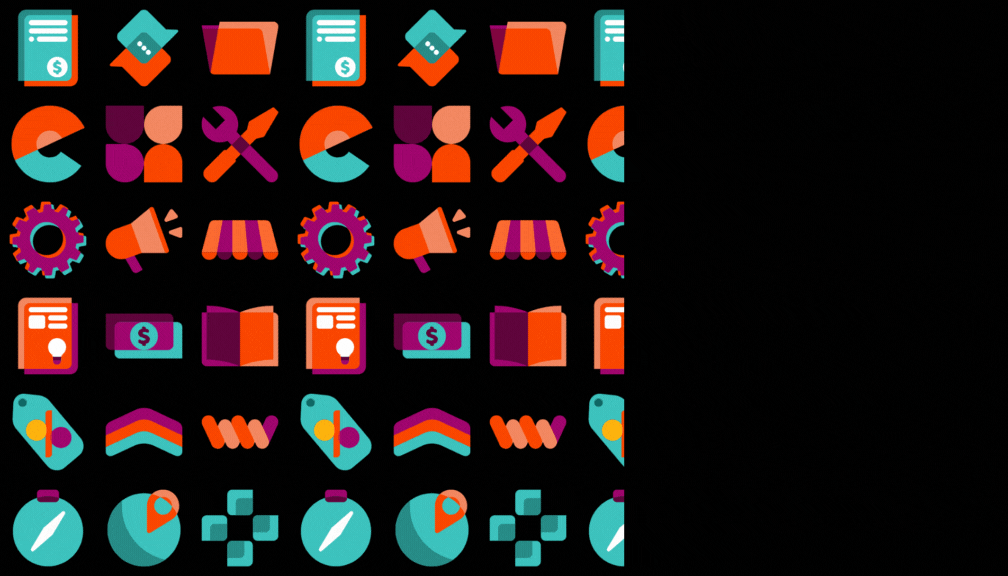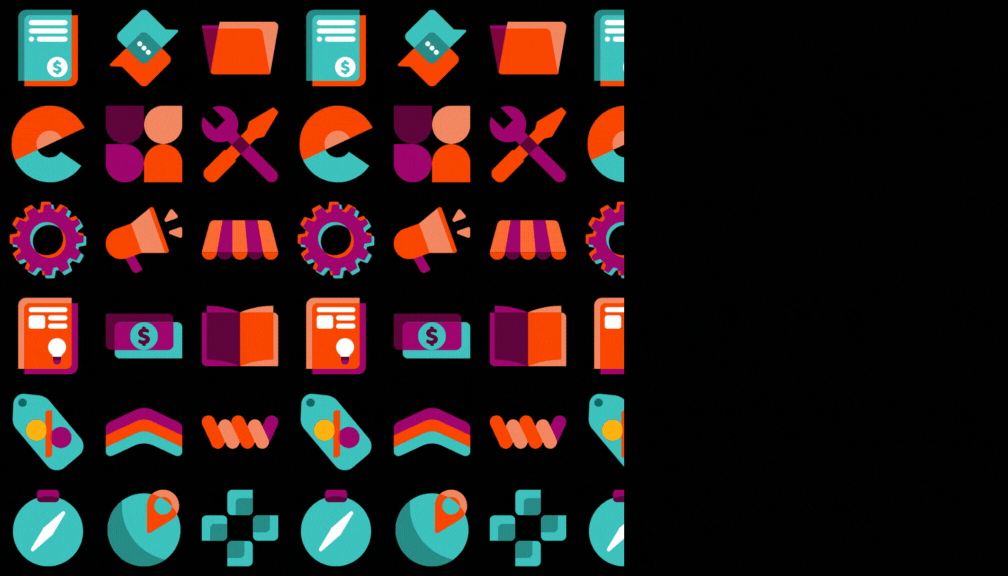STORY BEHIND THE FEATURES
ODOO'S BEHAVIOR
In Odoo, Locations are standard warehouse or inventory locations without hierarchical level decomposition. By default, Odoo does not provide a built-in mechanism to assign multiple hierarchical levels (e.g., Level 1, Level 2, sub-levels) within Locations.
This limitation can cause challenges in complex warehouse or production environments where a clear multi-level structure is essential for navigation, tracking, and reporting. Without levels, it becomes harder to:
- Distinguish between high-level storage zones and their sub-areas.
- Implement advanced filtering and grouping in reports.
- Maintain consistent structure when expanding warehouse capacity.
As a result, organizations may face reduced traceability and flexibility when managing inventory in large facilities, especially when compared to other hierarchical structures already available in Odoo.
CLUEDOO'S BEHAVIOR
Cluedoo enhances the standard Location feature by introducing Level Decomposition on Locations through a dedicated module (cds_level_decomposition_locations).
Hierarchical levels in Locations allow users to define structured, multi-level breakdowns for storage areas, similar to the level decomposition logic used in analytic accounts.
For example:
- Level 1: Main Warehouse
- Level 2: Section A
- Level 3: Rack 01
- Level 4: Shelf 2
This enhancement enables companies to:
- Improve inventory traceability by organizing locations into meaningful hierarchies.
- Enhance navigation for warehouse staff, making it easier to find and manage goods.
- Align warehouse structure with reporting for better analytics and decision-making.
- Separate the feature as an independent module to ensure easy integration, maintenance, and migration across Odoo versions (v17, v18).
By providing a robust hierarchical framework, Cluedoo supports large and complex storage environments, ensuring better governance, scalability, and clarity in warehouse operations.
OUR FEATURES AS SOLUTIONS
Extend the feature to have levels in Locations
HOW TO USE THIS MODULE
1. Go to Inventory > Configuration > Locations > New | 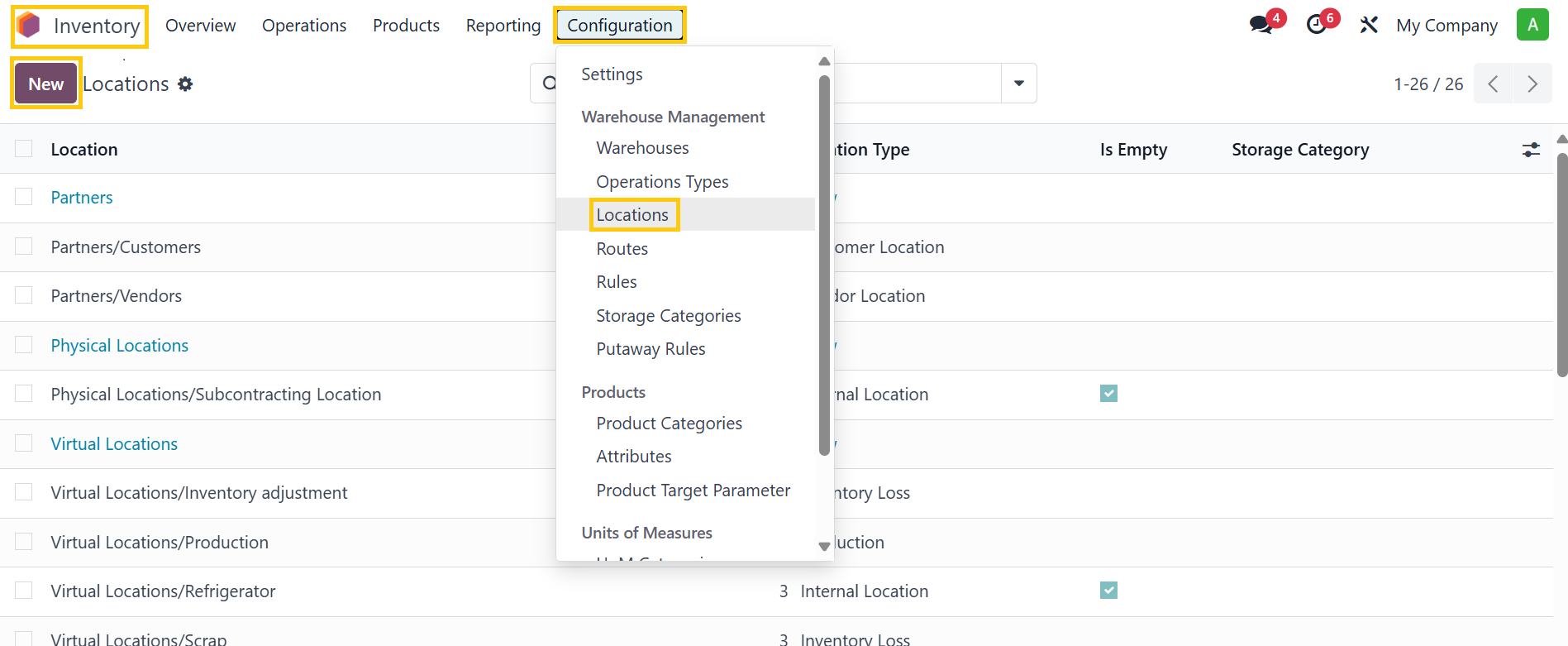 |
2. Define a Location Name | 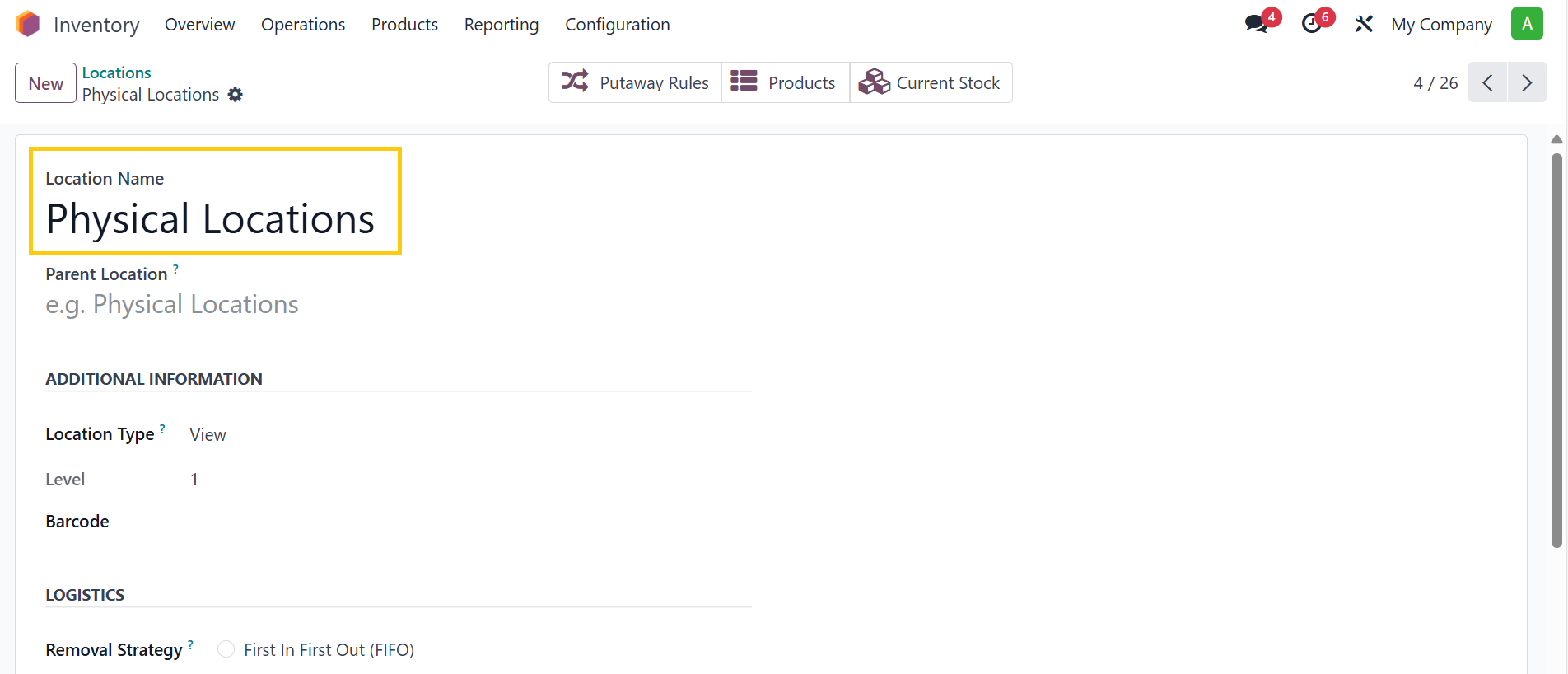 |
3. Under the Parent Location tab, if you leave it blank > the location will be Level 1 by default | 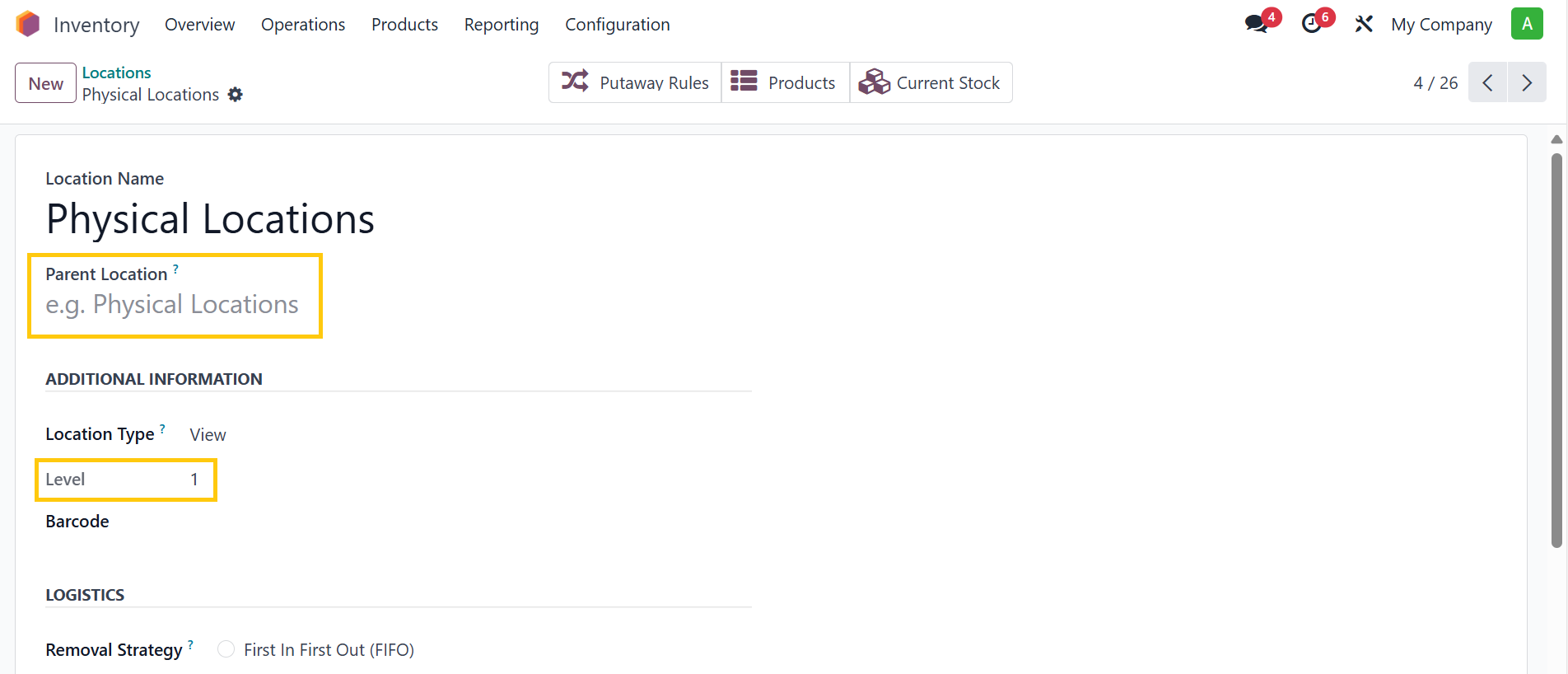 |
4. If you add a Parent Location > the location will become Level 2 | 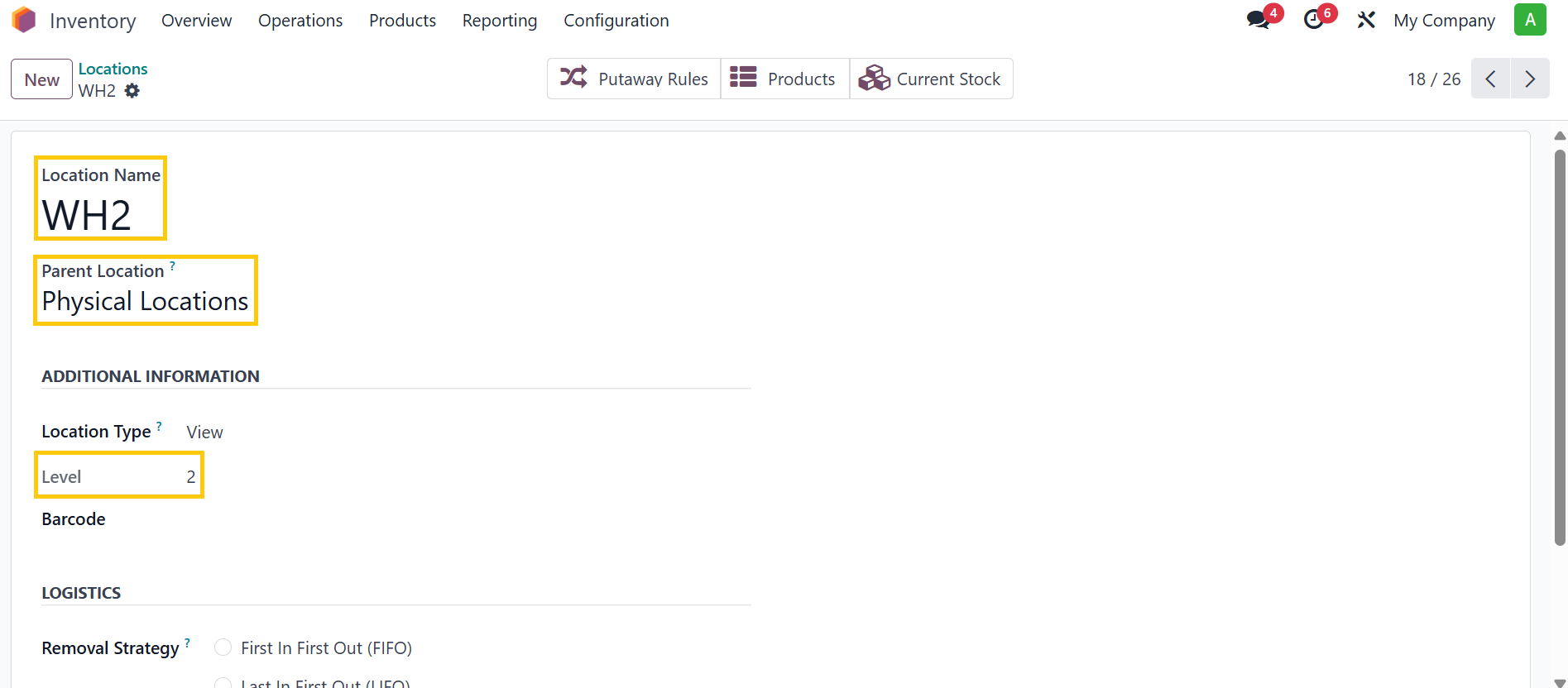 |
5. If you add a level-2 location as the Parent Location > it will become Level 3 | 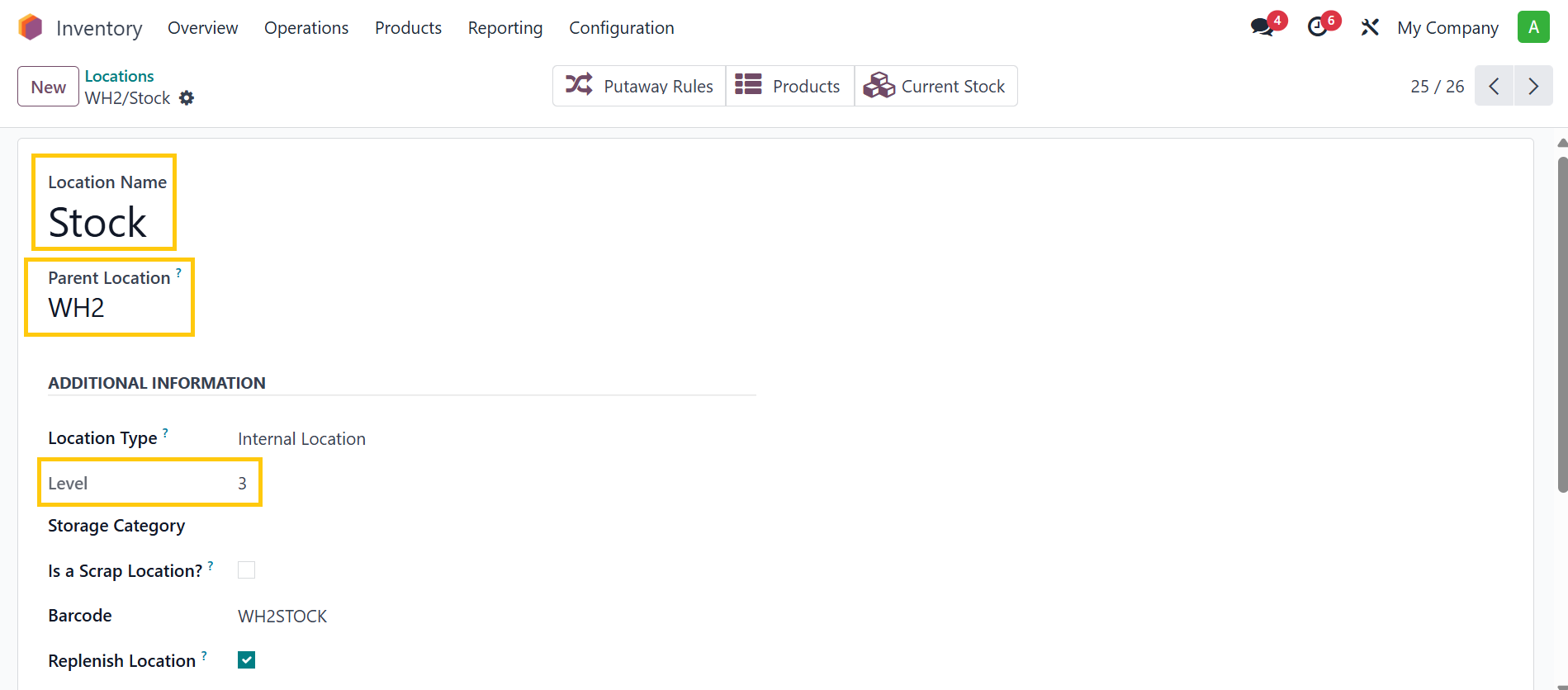 |
6. And so on | 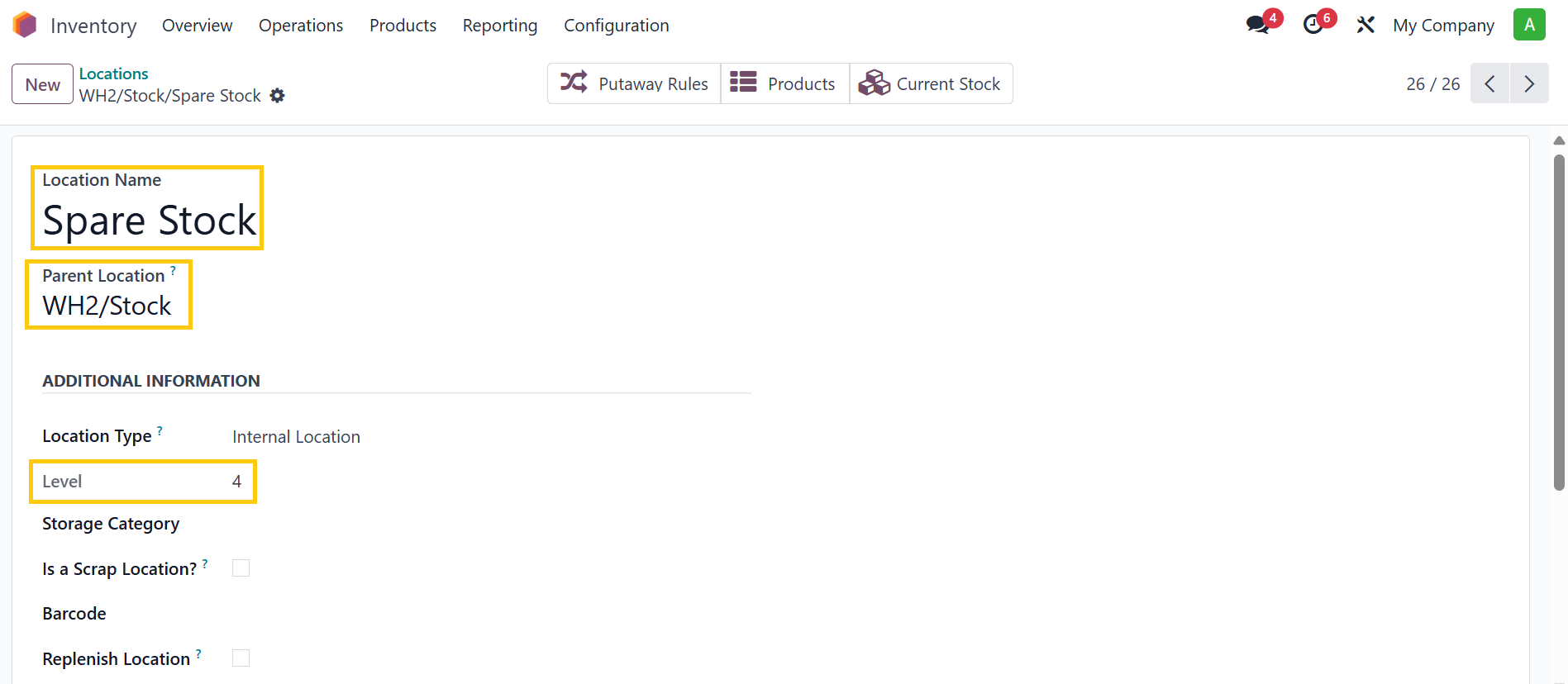 |