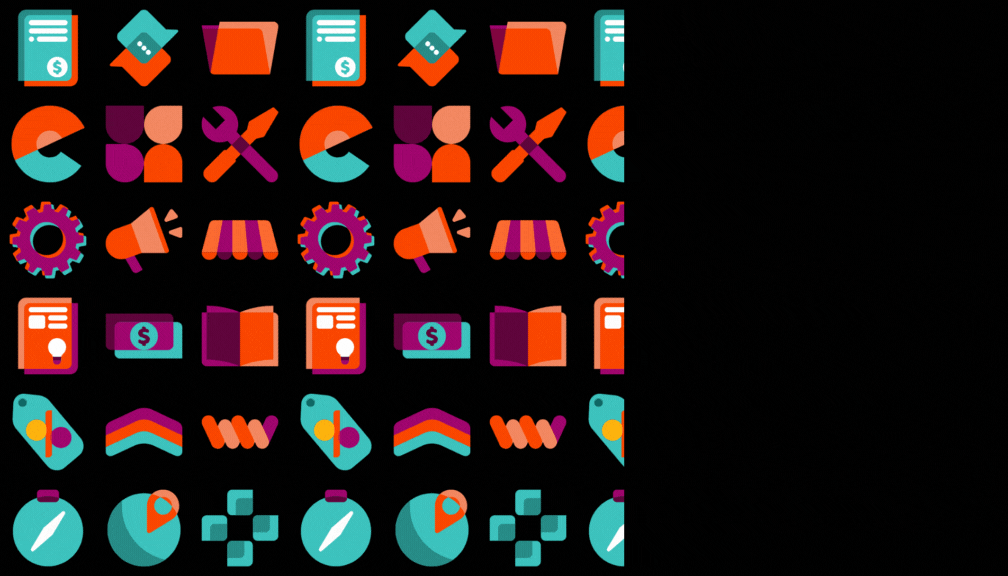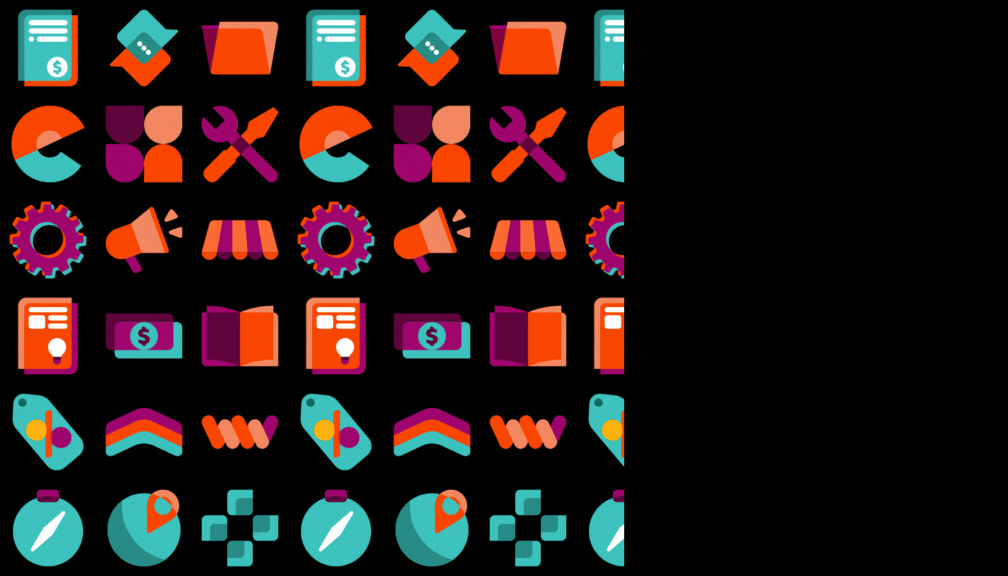Forecast with Pending for forecast computation
| Versions: V17 |
STORY BEHIND THE FEATURE
ODOO BEHAVIOR
In standard Odoo, the “To Order” quantity on the Replenishment screen is based only on confirmed Purchase, Sales, and Manufacturing Orders.
→ may miss upcoming demand.
CLUEDOO BEHAVIOR
Shows both Forecast & Forecast Pending side by side, letting users toggle calculation mode for more accurate planning.
✅ Adds Forecast Pending column showing quantities from both confirmed and pending documents.
✅ Adds Calculate Forecast Pending checkbox:
Checked: “To Order” uses Forecast Pending.
Unchecked: “To Order” uses standard Forecast.
BUSINESS CASE
Example: Product “IoT2” has 0 on hand and a pending SO of 4.
Odoo: No replenishment suggested.
Cluedoo: “To Order” shows 4 when Calculate Forecast Pending is enabled → helps plan ahead.
OUR FEATURES AS SOLUTIONS
New column Forecast Pending in the list view of Replenishment
New checkbox Calculate Forecast Pending to enable calculating Forecast Pending
HOW TO USE THIS MODULE
1. In the list view of Replenishment, new columns Forecast Pending and Calculate Forecast Pending are added to determine whether the To order will be calculated from Forecast or Forecast Pending
| 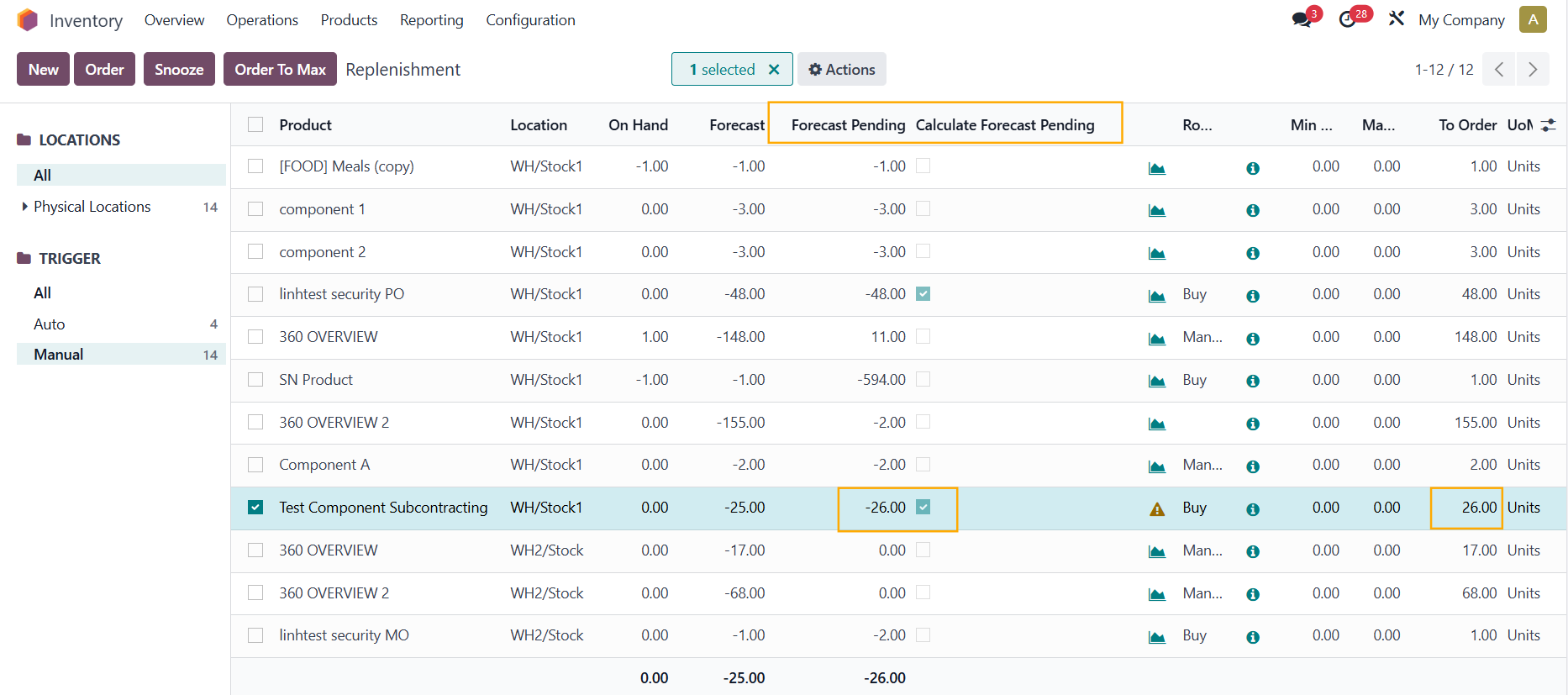  |
2. The quantities shown in Forecast and Forecast Pending are taken from the Location of the Warehouse that you chose | 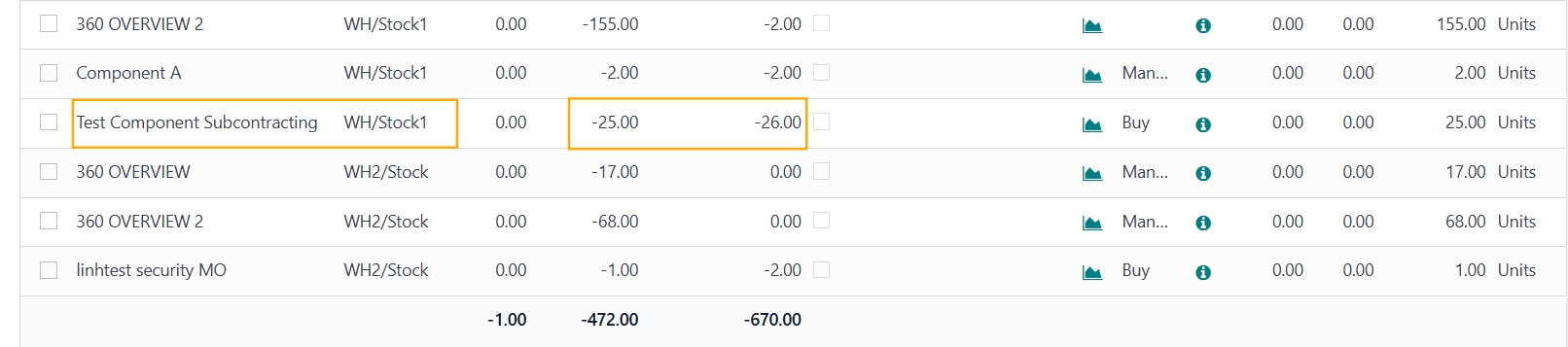 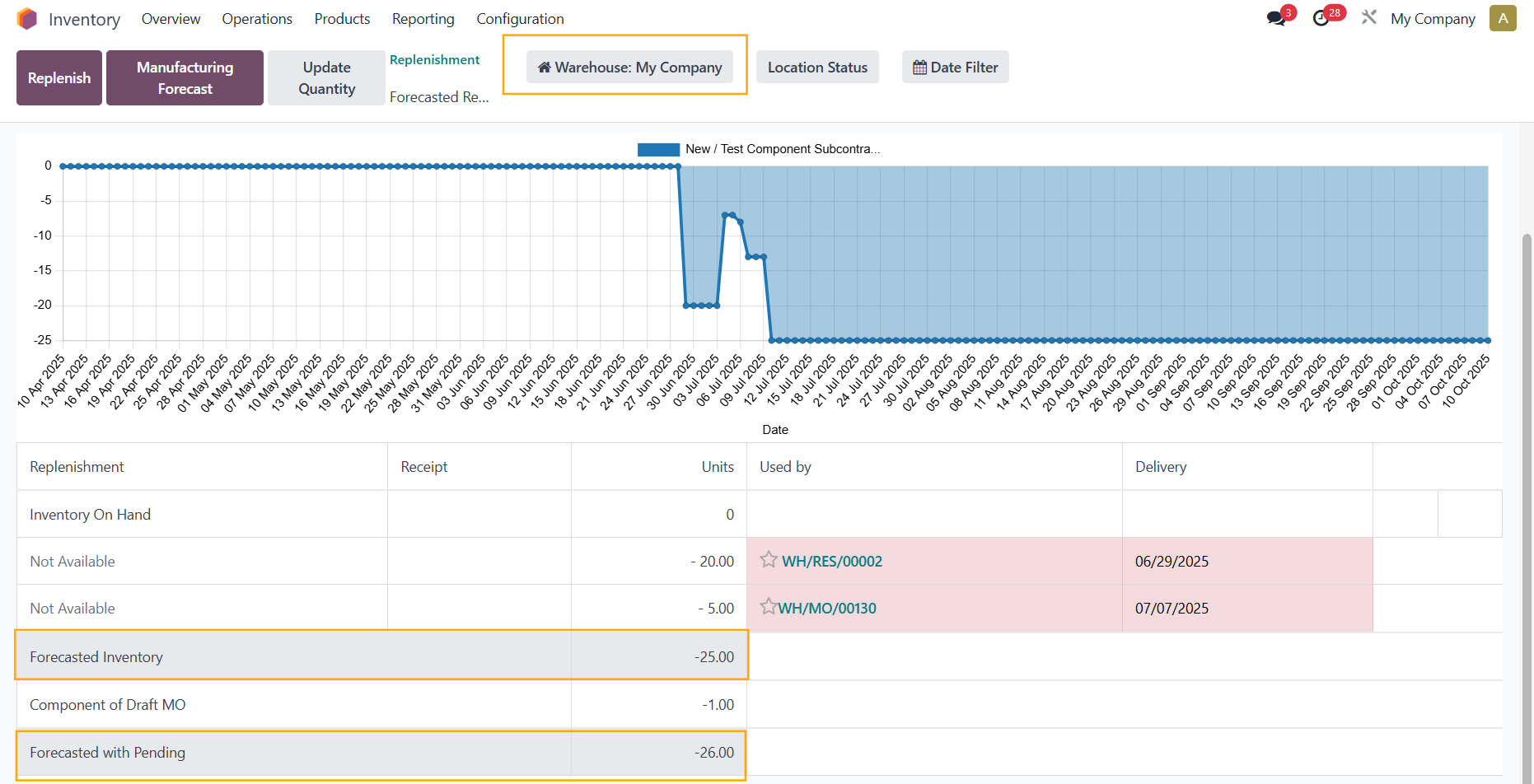  |
You can see here, for product Test Component Subcontracting, when you change the Location, the Forecast and Forecast Pending quantities will be updated accordingly Note: In case there are several locations in a warehouse, the quantities in the Forecasted Report are included from all locations of that warehouse | 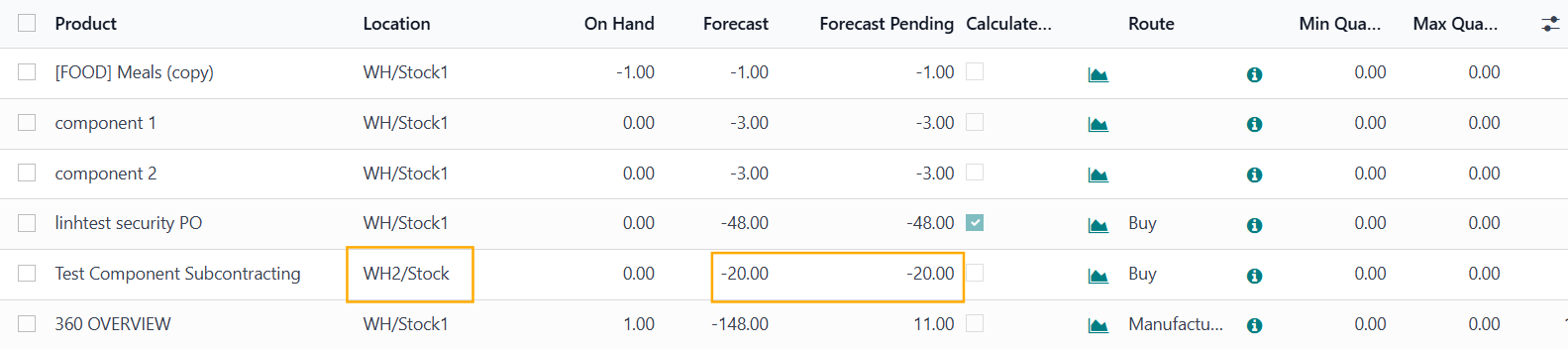 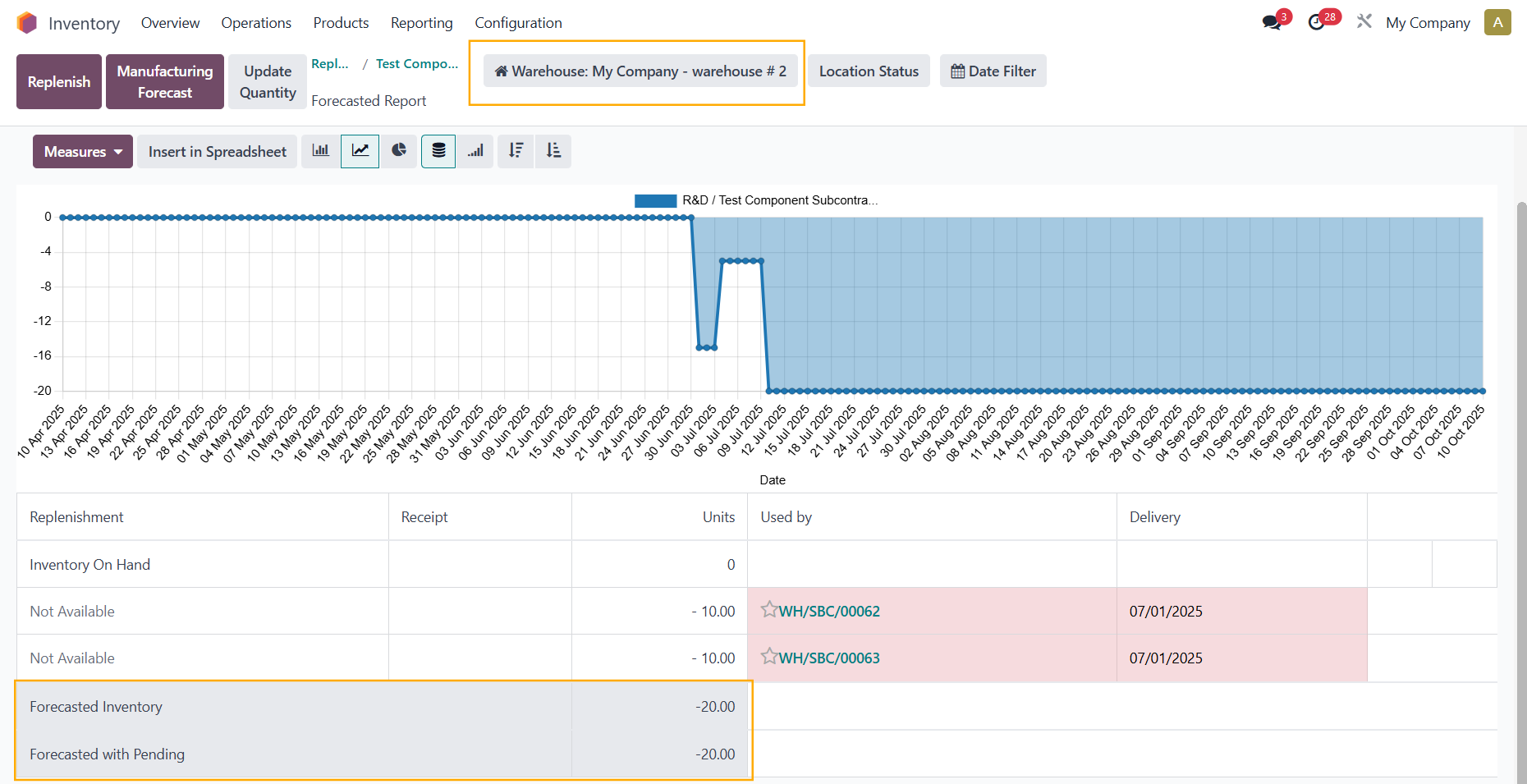 |
In this example, since the warehouse My Company - warehouse # 2 only has 1 location, the quantities in the Replenishment = the quantities in the Forecasted Report | 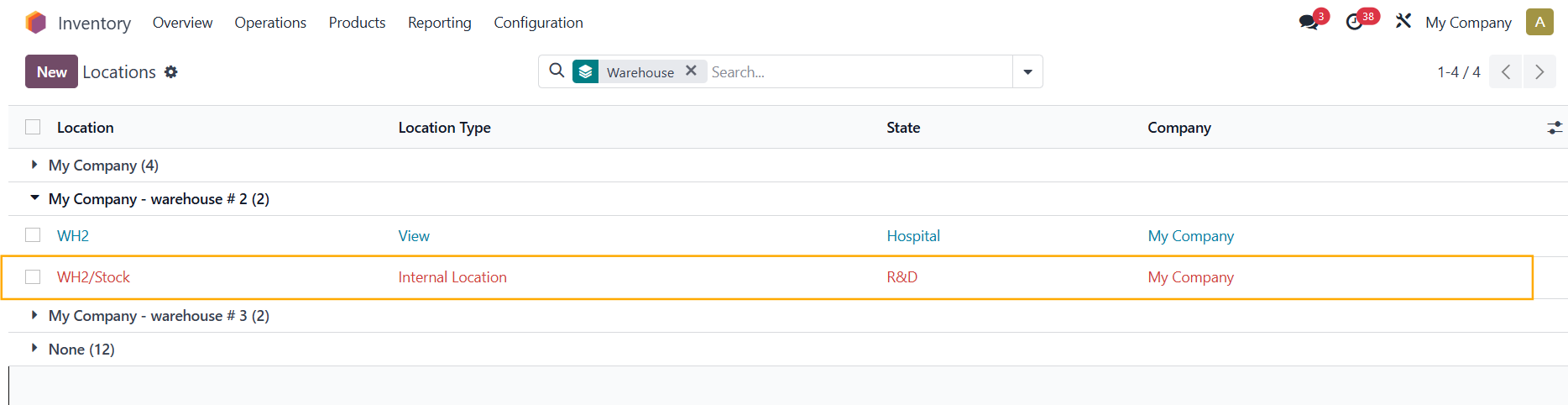 |
3.
| |